SharePoint 2013: My Tasks Not Updating
- Sorry, we’re having trouble refreshing your tasks
- Last updated at 1/1/1901 12:00 AM
Let's suppose that we have the following service accounts:
- Work Management Service (honggyem\spworkmgmt)
- User Profile Service (honggyem\spupssvc)
- Intranet (or primary) Web Application Pool Identity (honggyem\spwebapp1)
- My Site Host Web Application Pool Identity (honggyem\spwebapp2)
If you have created User Profile Service and My Site Web Application correctly, you should have correct permissions granted to the farm account, web application pool identity 1 and 2. Since your Work Management Service account is a separate service account, all you need to do is to add that account to the User Profile Service Application's Permissions list as shown below:
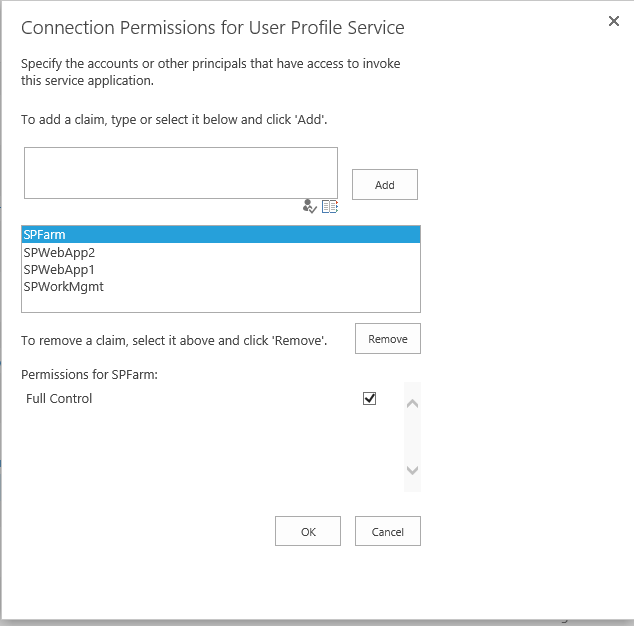
Once the above is configured as shown, your aggregated My Tasks in SharePoint 2013 will start functioning. Hope this helps and comment if you are struggling!
This article is in the money. I would just add a couple of important facts:
ReplyDelete1. Make sure you have provisioned your Search Service and that the proper content source is in continuous crawling. Or make sure your incremental crawls happen very often.
2. The web application pool account you used for MySites must also have SPDataAccess SQL permissions in your other Content databases of your web applications. If you do not do this, then marking tasks as completed will NOT work.
Great information!!
Delete1. Correct.
2. Correct. I use one of my post-deployment PowerShell commands (posted here: http://honggyem.blogspot.com/2013/05/post-sharepoint-2013-configuration.html) to make sure I grant SPDataAccess SQL permission for the managed accounts.
Thanks for sharing your experiences!
wow, i'll have to try it!!! i'm having “Last updated at 1/1/1901 12:00 AM” issue!
ReplyDeleteTry it :)
DeleteGreat article, this fixed the issue for me. I did not realize this was required for the 2013 UPA.
ReplyDeleteGreat!
DeleteJust wanted to add, it is also important to grant full control permissions on the mysite web app (if you are using a separate web app for my sites) to the service account that runs the work management service. But you have covered how to do that through a script in your other post.
ReplyDeleteThanks for a great article. Your tips are accurate and they will be of great help to me with my business. I bookmarked your site, will be back ! !
ReplyDeleteBit of a noob question, so apologies, but how do you get to the Connection Permissions dialog shown in the screenshot? Presumably central admin somewhere?
ReplyDeleteSteps to follow:
ReplyDelete• Add the account that was used for work management service application to user profile service application’s permission.
[To find the account, go to Central Admin > Manage service applications > highlight 'work management service' and select properties from the ribbon; Take note of the application pool name; Go back to Central Admin > security > configure service accounts > select the app pool name and take note of the account name]
• Make sure work management service is running via CA. If it is already running, try restarting.
If error still persists, try the following:
Run incremental user profile synchronisation
Recreate work management service application